Borland C++ Builder 41. Create blank Win32 Application projectOpen File->New..., choose Console Wizard from New dialog tab and press OK: 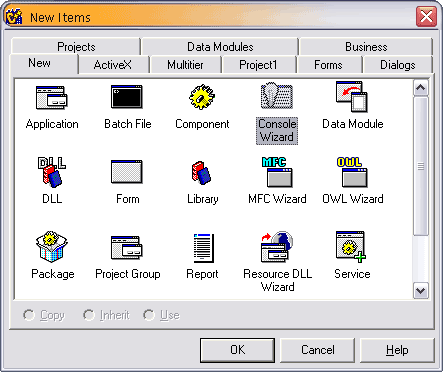 In next window select Window [GUI] from Window Type box and press Finish: 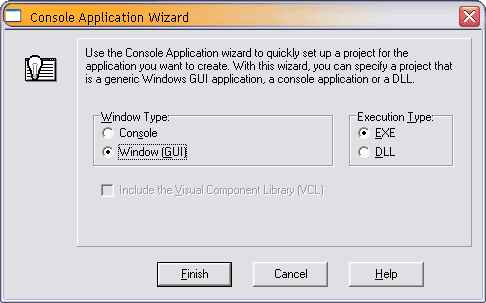 2. Set headers and libraries pathOpen Project->Options..., select Directories/Conditionals dialog tab and open ... button to type locations for Include path: 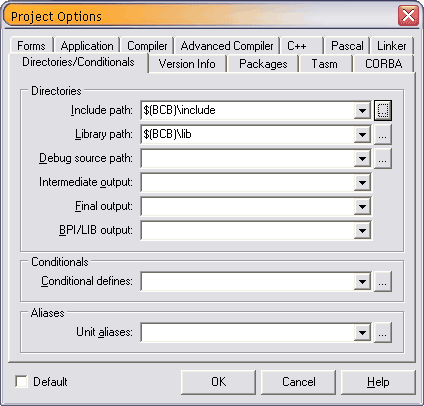 Find HGE "include" folder and press Add, and OK: 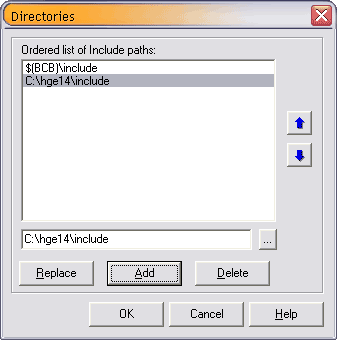 Repeat this operation for Library path, typing HGE "lib\bc" folder. 3. Add libraries to the projectOpen Project->Add to Project..., and type the path of hge.lib and hgehelp.lib files in HGE "lib\bc" folder: 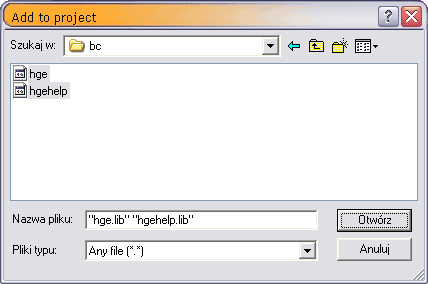 4. Start coding!
Include hge.h to access HGE functions. See Tutorials section for basic code examples. |